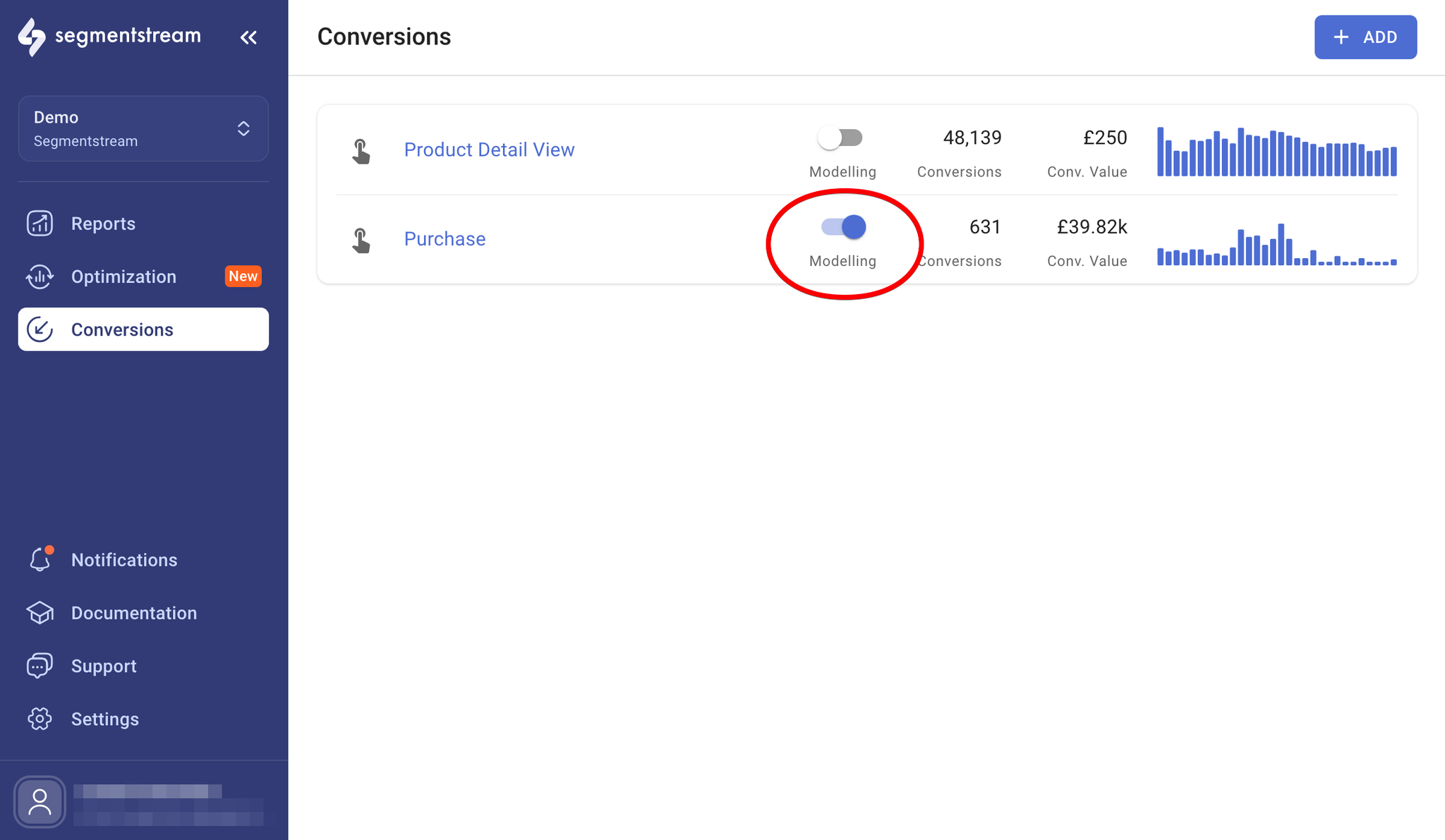This article will guide you through the process of setting up your first SegmentStream project, starting from account creation and ending with using the built-in reports and marketing mix optimization feature.
1. Create an account
To create an account, you need to enter your name, the name of your company, and the country where your business resides.
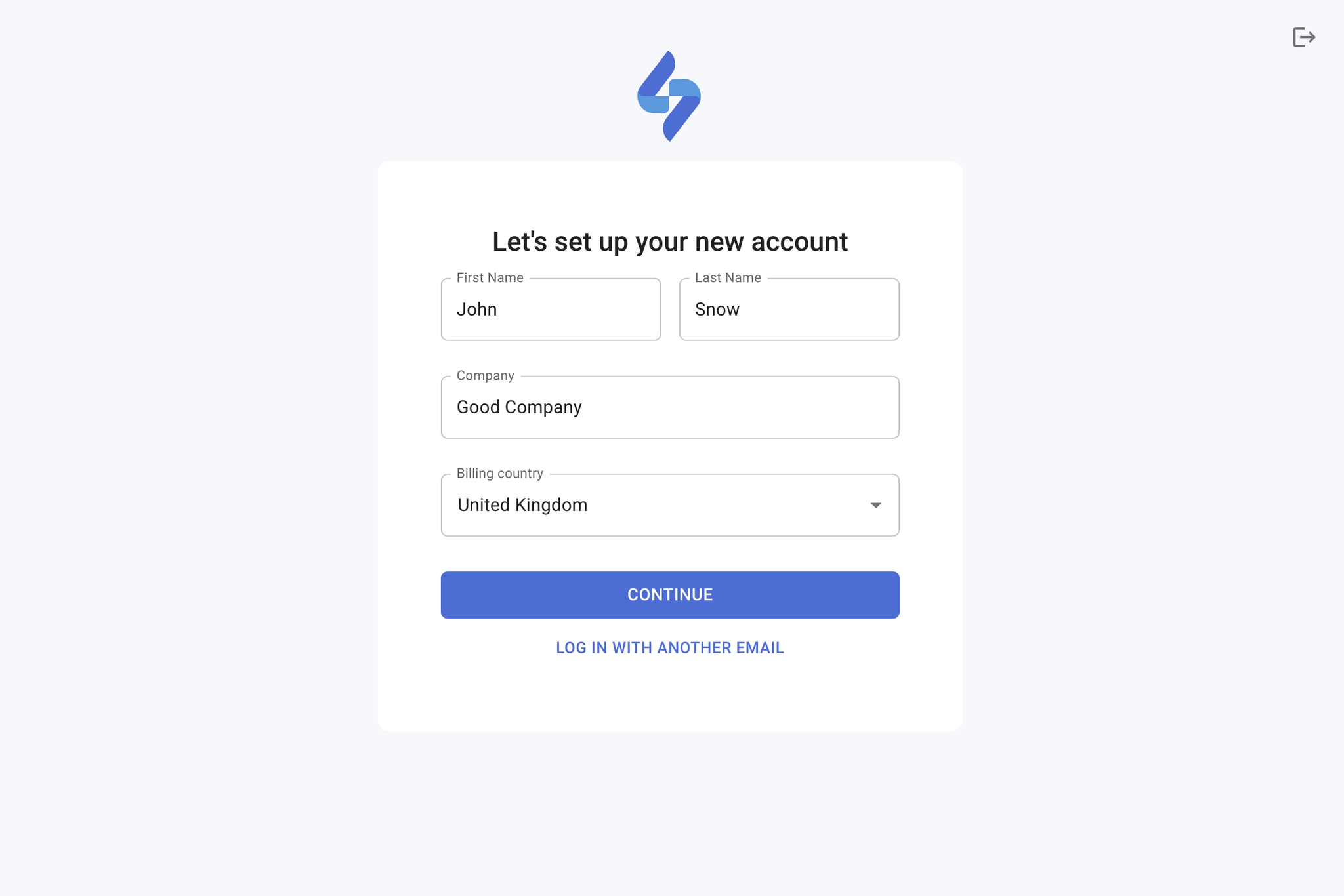
2. Create a project
To create a project, you need to enter the project name as it will appear in the SegmentStream interface, the currency and timezone you want to use for reporting, and the location of the servers that will process the project's data.
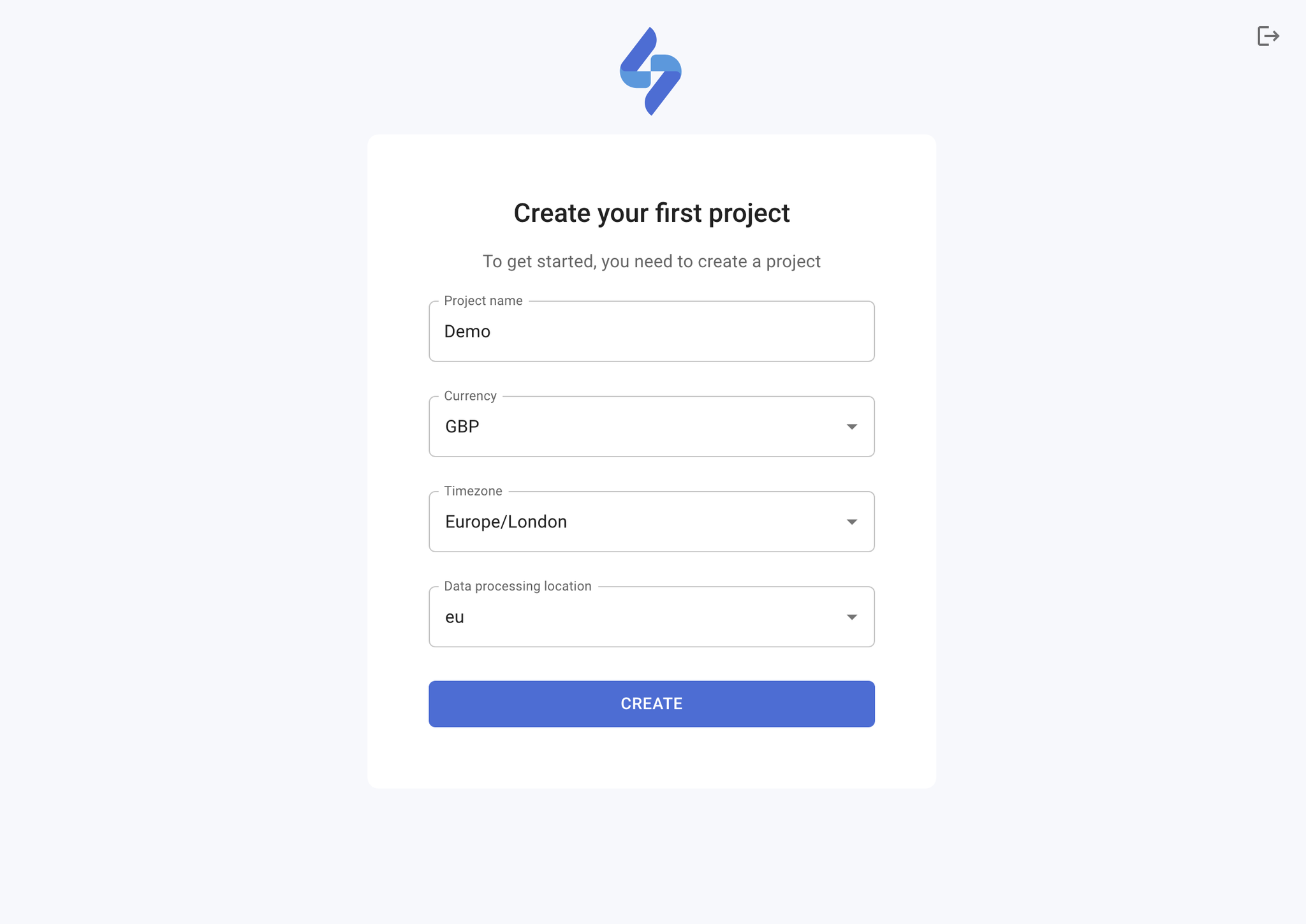
3. Add team members
If you would like to invite other people to use this project, click on + INVITE on the Members page, enter their email, select the permissions you want them to have, and click SEND.
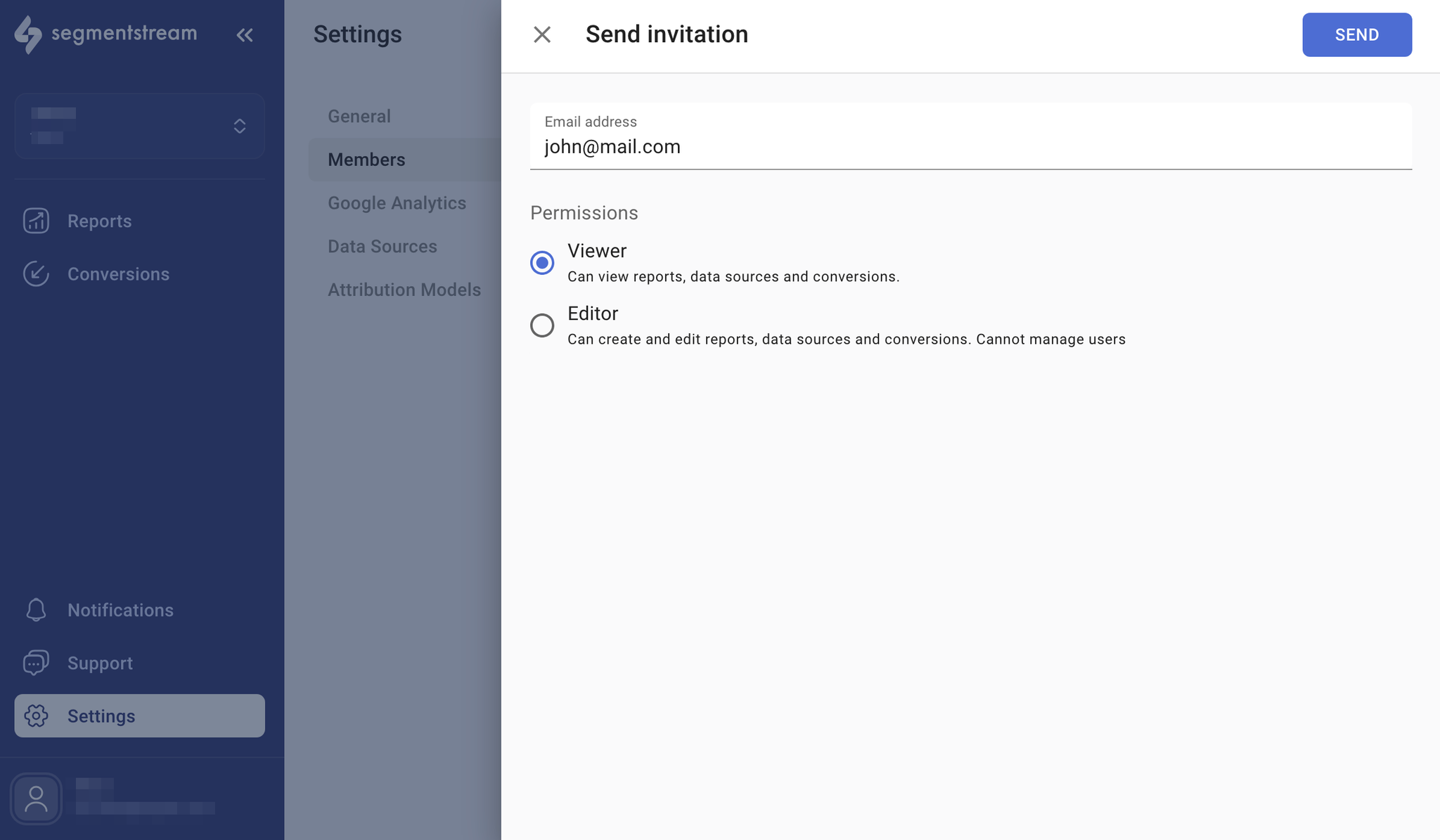
4. Configure data warehouse
By default, all projects use the SegmentStream data warehouse, ensuring a swift and straightforward project setup. However, Enterprise plan users who wish to store their data in their own Google BigQuery data warehouse can reach out to their project manager to enable this option.
Read our guide on how to connect BigQuery to your project Google BigQuery.
5. Set up events tracking
If Google Analytics 4 is already implemented on your website or app, it will be the most straightforward way to integrate event tracking either by using the native GA4 BigQuery Link feature, or by streaming data directly to SegmentStream.
Please refer to our guide for more detailed information and additional event tracking options - Events tracking.
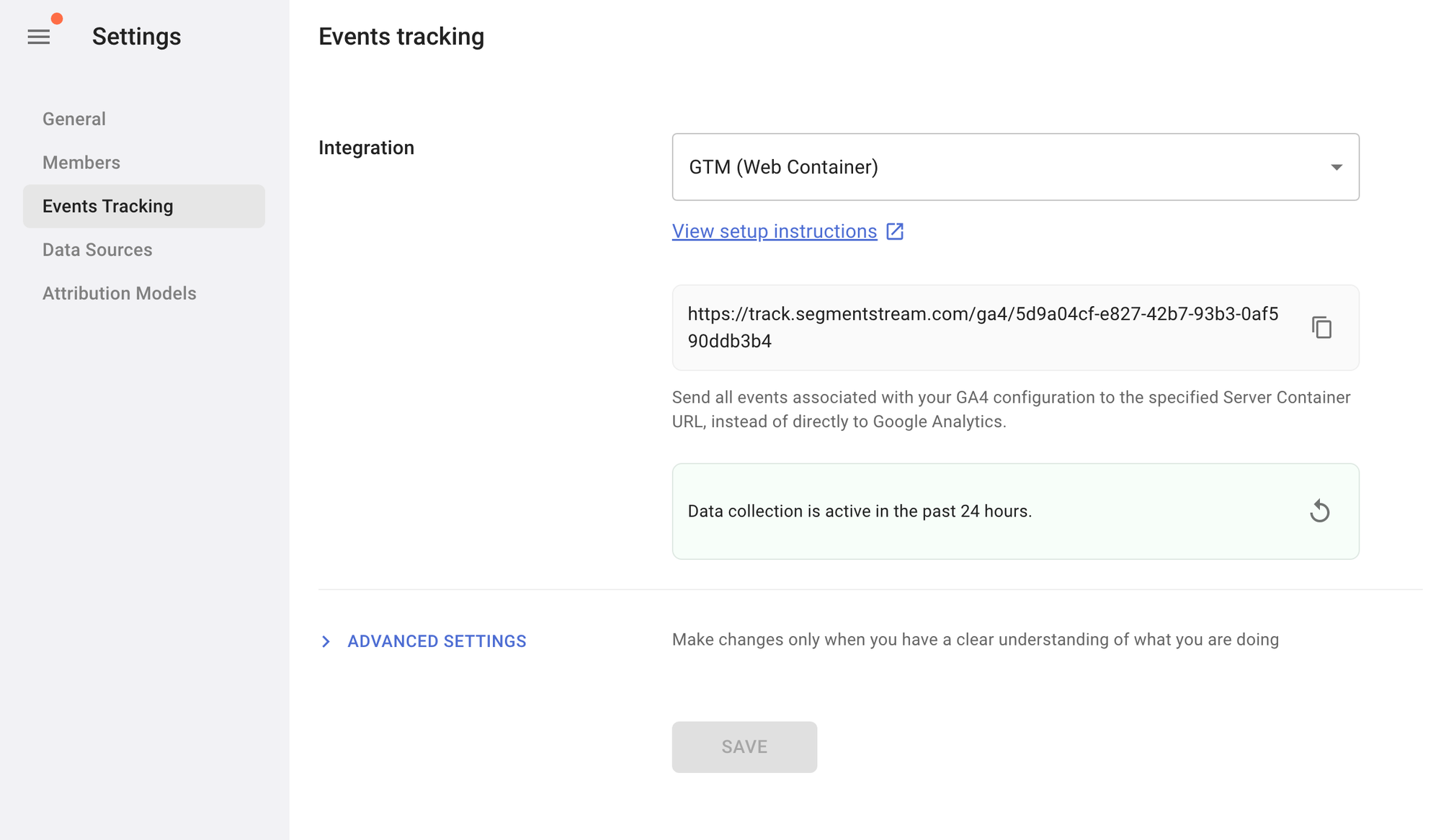
6. Connect your advertising platforms
Please follow the guide on Data Sources for more detailed information.
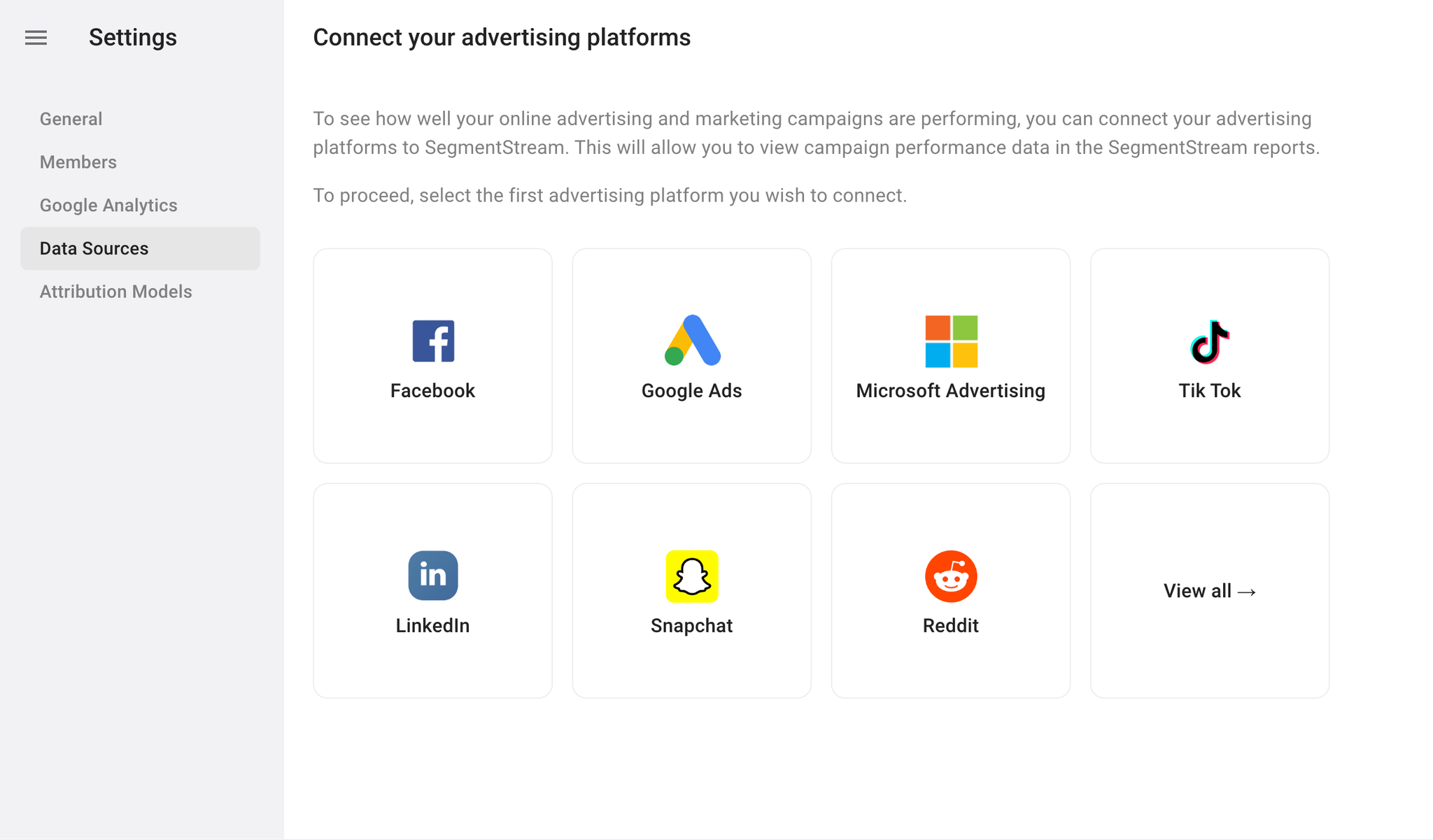
7. Create conversions
If you create a project for an e-commerce website, your main conversion will be the purchase event. To track a purchase conversion based on your Google Analytics 4 data, navigate to the Conversions page, click + ADD, and select Simple conversion. In the form that appears enter a conversion name, for example “Purchase”, make sure the Purchase conversion event type is selected, and click SAVE.
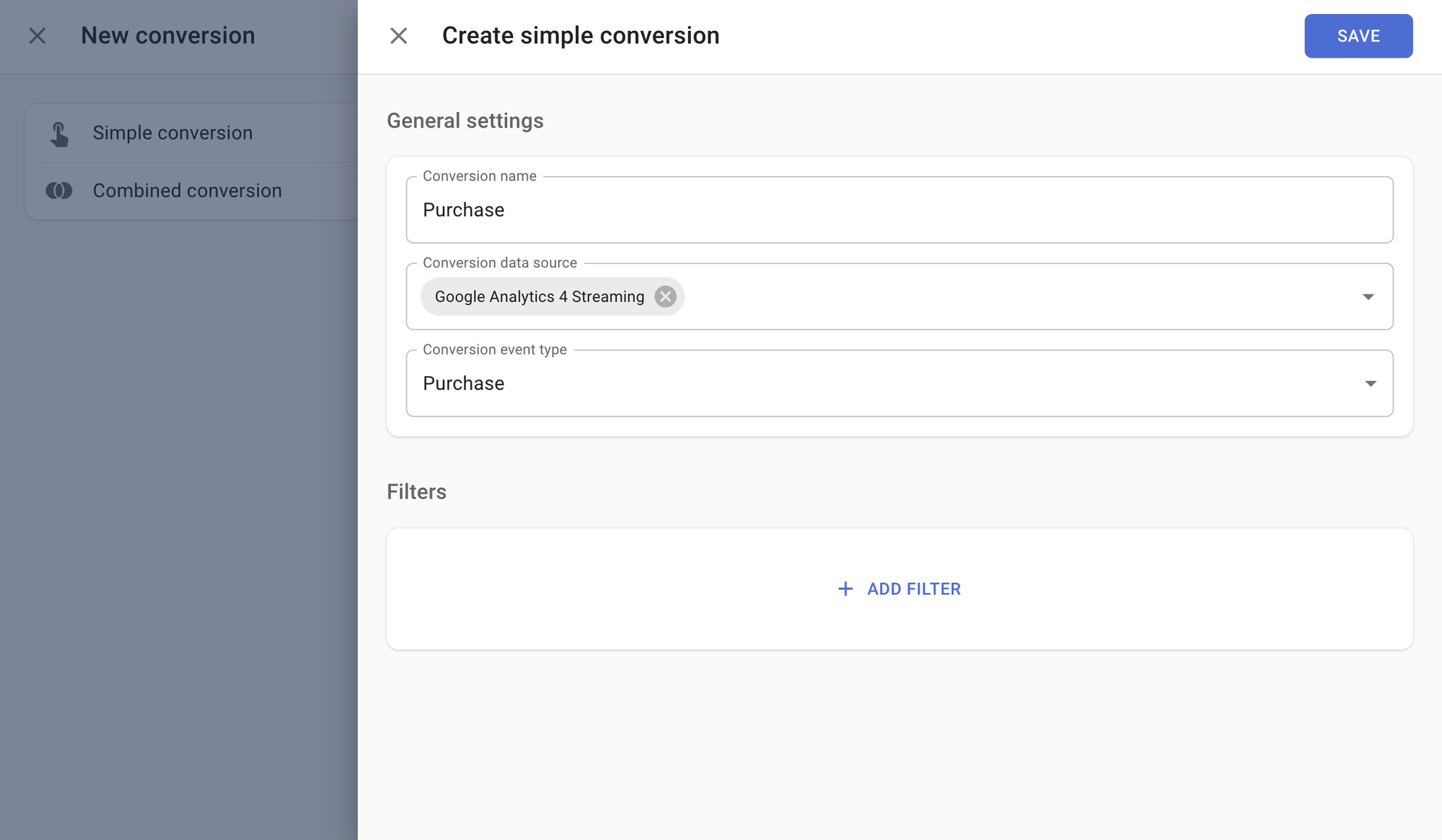
Follow our guide on Simple conversions if your website doesn’t track purchases, or you need to track other types of conversions.
8. Configure reports
Go to the reports page and add the conversion you have just created to every report. After a full day has passed since events tracking has been set up, you will be able to see data on sessions and ad platform costs.
Please refer to the Reports documentation to understand how to utilize them to their maximum potential.
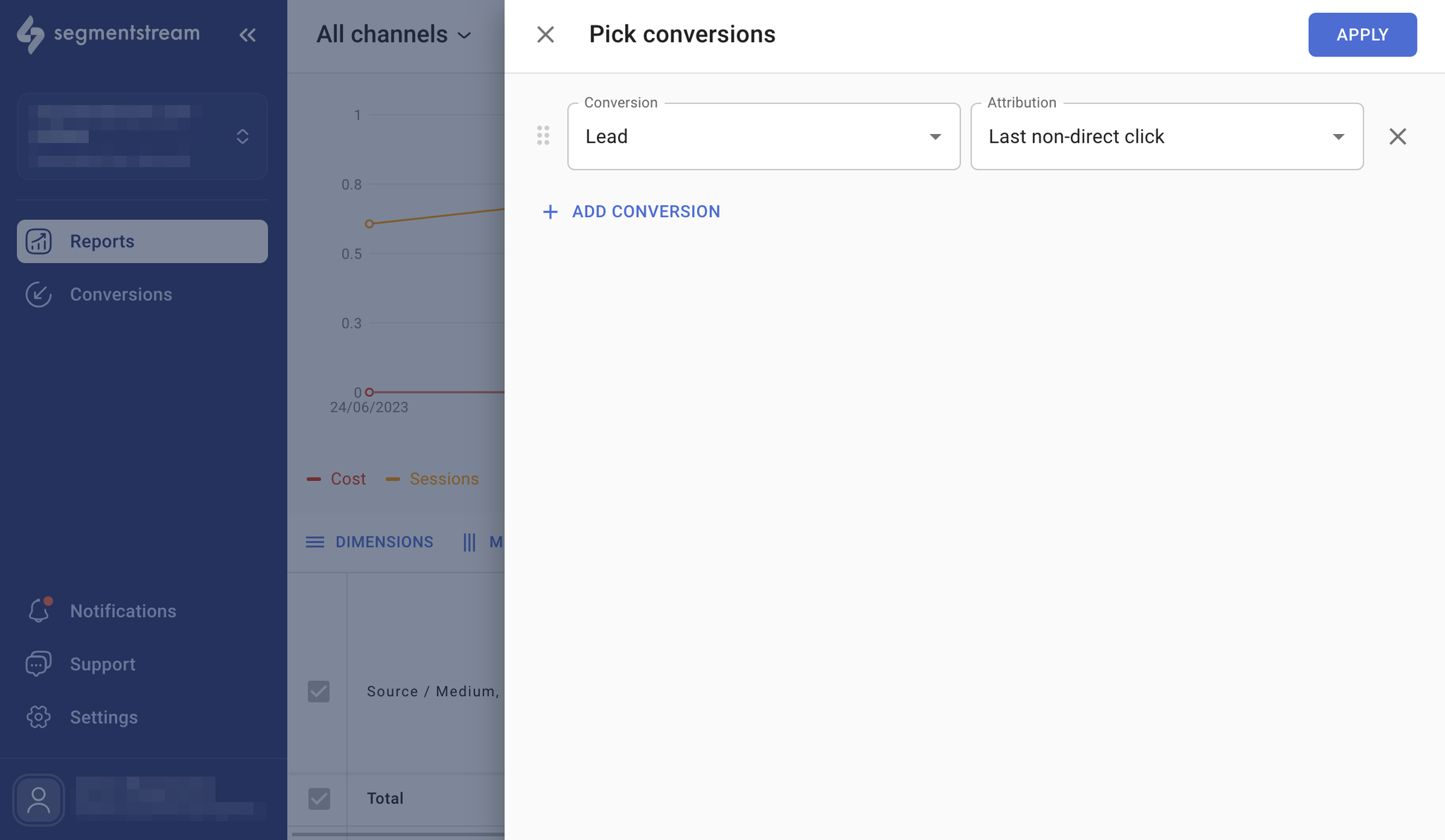
9. Set up your Optimization portfolio
After a full day has passed since connecting Google Analytics, you will be able to create an optimization portfolio to utilize the SegmentStream marketing mix optimization tool.
Please refer to the Optimization documentation for more information.
10. Setup is complete
You can now use the portfolio dashboards and the reports to make informed decisions on your marketing strategy.
What's next?
If your project has already collected 21 days of conversion data, and your pricing plan includes the modelling functionality, you can enable modelling of your conversions to enhance your reports with ML attribution models.