You have the flexibility to group sessions and ad platform data by leveraging custom dimensions based on standard dimensions such as Source, Medium, Ad Platform, and more.
This feature empowers you to create reports tailored to your individual business logic. By employing custom dimensions, you can establish unique groupings that align with your specific requirements.
For instance, consider creating a custom dimension to distinguish between paid and non-paid traffic. Combine all CPC mediums under the “paid” custom group and all Organic mediums under the “non-paid” custom group.
Now, utilize this custom dimension in your reports to gain insights into the total metrics for each of the “paid” and “non-paid” groups.
Additionally, the custom dimensions can be used in an optimization portfolio to receive budget allocation recommendations for each of your defined custom groups.
“Channel” Custom Dimension
The "Channel" custom dimension in SegmentStream enhances the accessibility of data exploration across various channels in the reports. This predefined dimension is automatically available in all projects, streamlining the analysis of traffic from different sources.
Default Channel Groups
- Google Ads: Aggregates all sessions and ad spend associated with clicks from the paid Google Ads ad platform.
- Facebook: Compiles all sessions and ad spend attributed to clicks from the paid Facebook ad platform.
- Organic Search: Gathers all sessions attributed to organic traffic originating from search platforms.
- Organic Social: Collects all sessions attributed to organic traffic originating from social networks.
- Email: Includes all sessions attributed to traffic originating from emails and newsletters.
- Referral: Encompasses all other referral traffic.
- Direct: Captures all sessions initiated by accessing the website through direct means, such as typing the URL into the browser, using a bookmark, or clicking a link from an untracked source.
Edit the "Channel" custom dimension to reflect your unique reporting requirements and provide a more granular understanding of your traffic sources. For instance, consider adding new groups to account for additional ad platforms utilized by your business.
How to set up a custom dimension
- Navigate to the Reports section.
- Click “DIMENSIONS”.
- Scroll down the dimensions list and click on the “+ Add custom dimension” option.
- Name your dimension.
- Name your custom group.
- Set the filters that will apply to the custom group (for more information on filtering in SegmentStream please read - Data filtering)
- Click “+ ADD GROUP” to set up more custom groups.
- Click “SAVE”.
- Now your newly created dimension can be used in the reports and optimisation portfolios.
The order in which the custom groups are set up matters, as filtered data trickles from the upper-most custom group to the ones below.
For example, if you want to set up a custom group named 'Branded' that contains branded CPC campaigns and a custom group 'CPC' that includes all CPC campaigns, you should arrange the 'CPC' group below the 'Branded' group. Otherwise, all branded campaigns will be reported within the 'CPC' group.
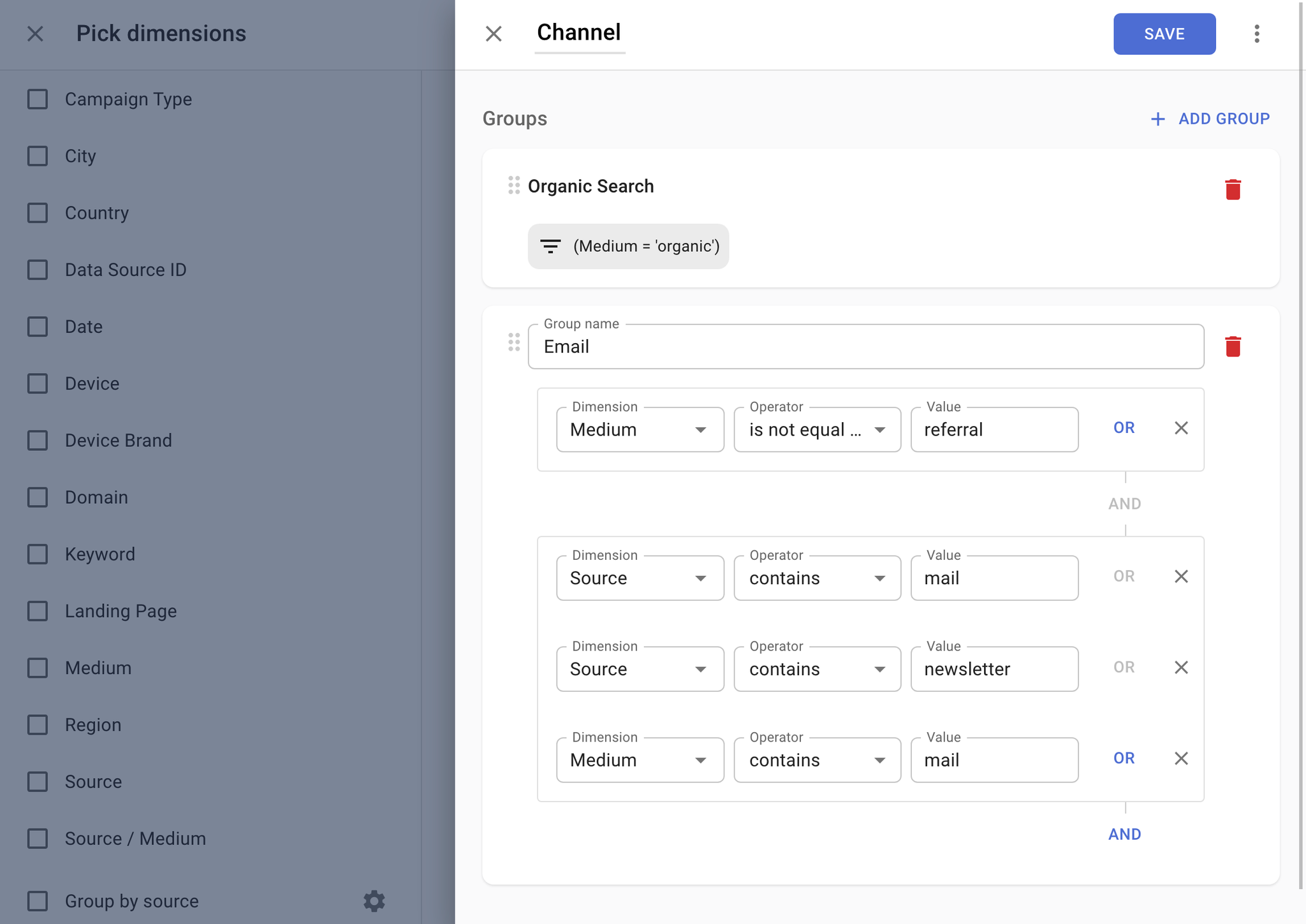
Using custom dimensions in reports
To view data in the reports grouped using your custom dimension, simply select it from the dimension list, just like any other dimension. Custom dimensions can be edited at any time by clicking on the cogwheel icon.
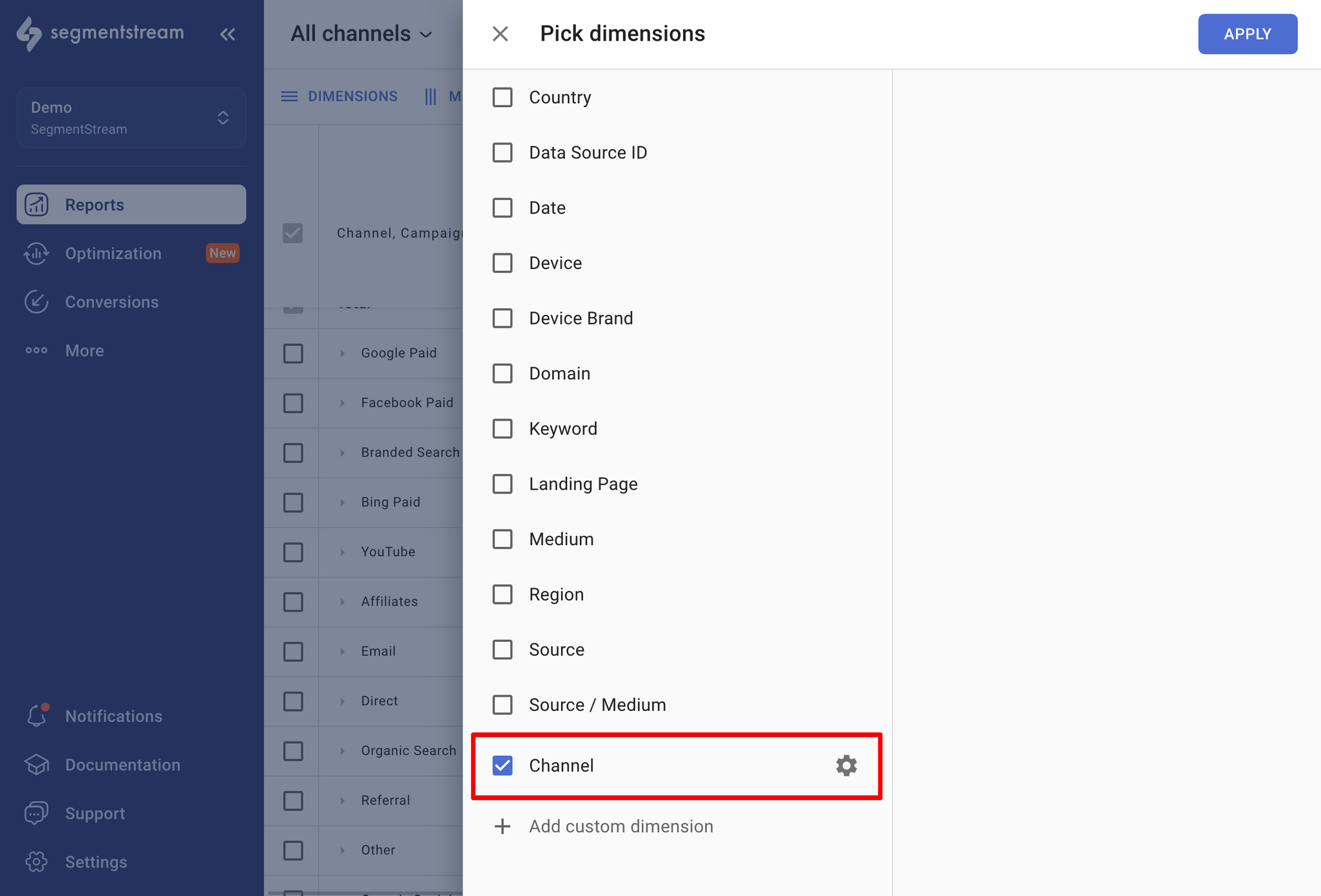
Any data that doesn’t belong to any custom groups within the custom dimension will be displayed in the “Other” row in the reports.
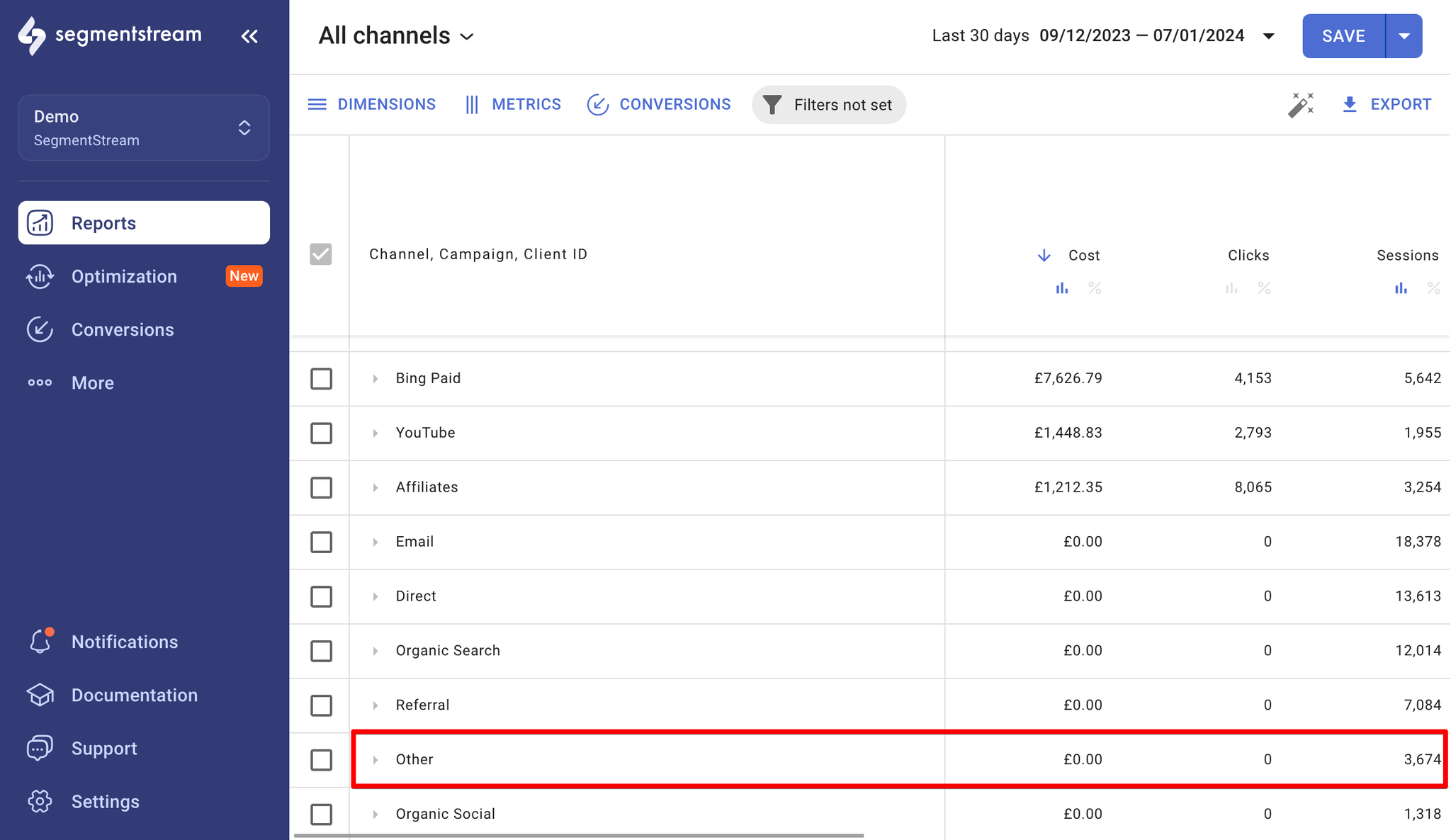
Using custom dimensions in optimization portfolios
Custom dimensions will be visible as granularity options during portfolio creation only if they are created using one of the following dimensions:
- Ad Platform
- Ad Account
- Campaign
- Medium
- Source
- Source/Medium.
They will not appear as options if any other dimensions are utilized.
Learn how to use custom dimensions in your optimisation portfolio by reading this guide - Optimization.
