This method of integration requires the least time to implement, it works by editing the Google Analytics configuration to send data to the SegmentStream server which then forwards the data to your Google Analytics 4 property.
SegmentStream admin panel setup
- Inside the admin panel navigate to Settings > Events Tracking.
- Click on the field containing the Server Container URL to copy its value to your clipboard and click SAVE.
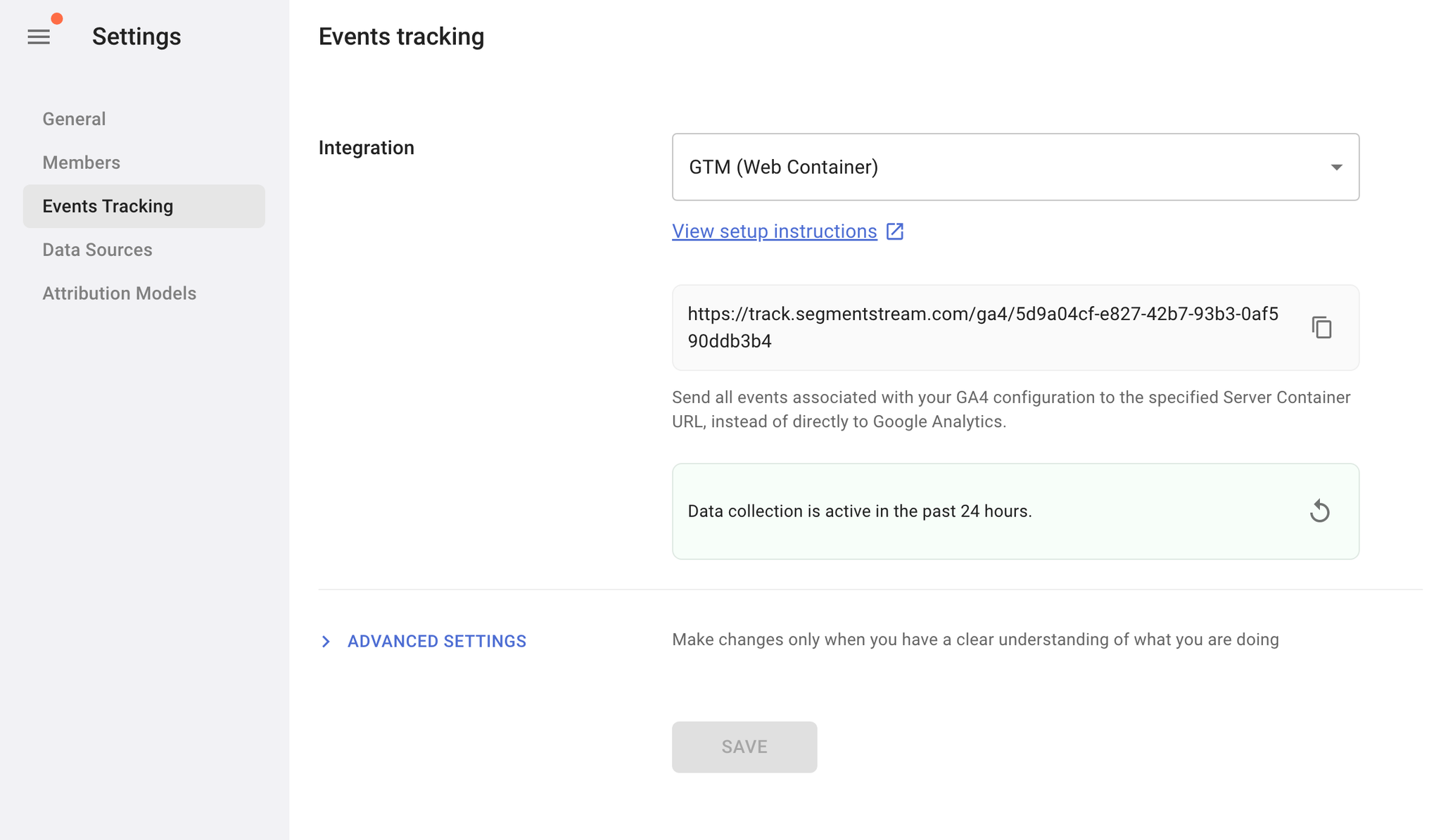
Configure tags in your GTM
- Go to the Tags section in the Google Tag Manager container.
- Open your Google Tag tag (formerly known as Google Analytics: GA4 Configuration tag).
- In the Configuration settings set a
server_container_urlparameter and paste the value of the Server Container URL field found in your SegmentStream project into the value field.
- Click Save.
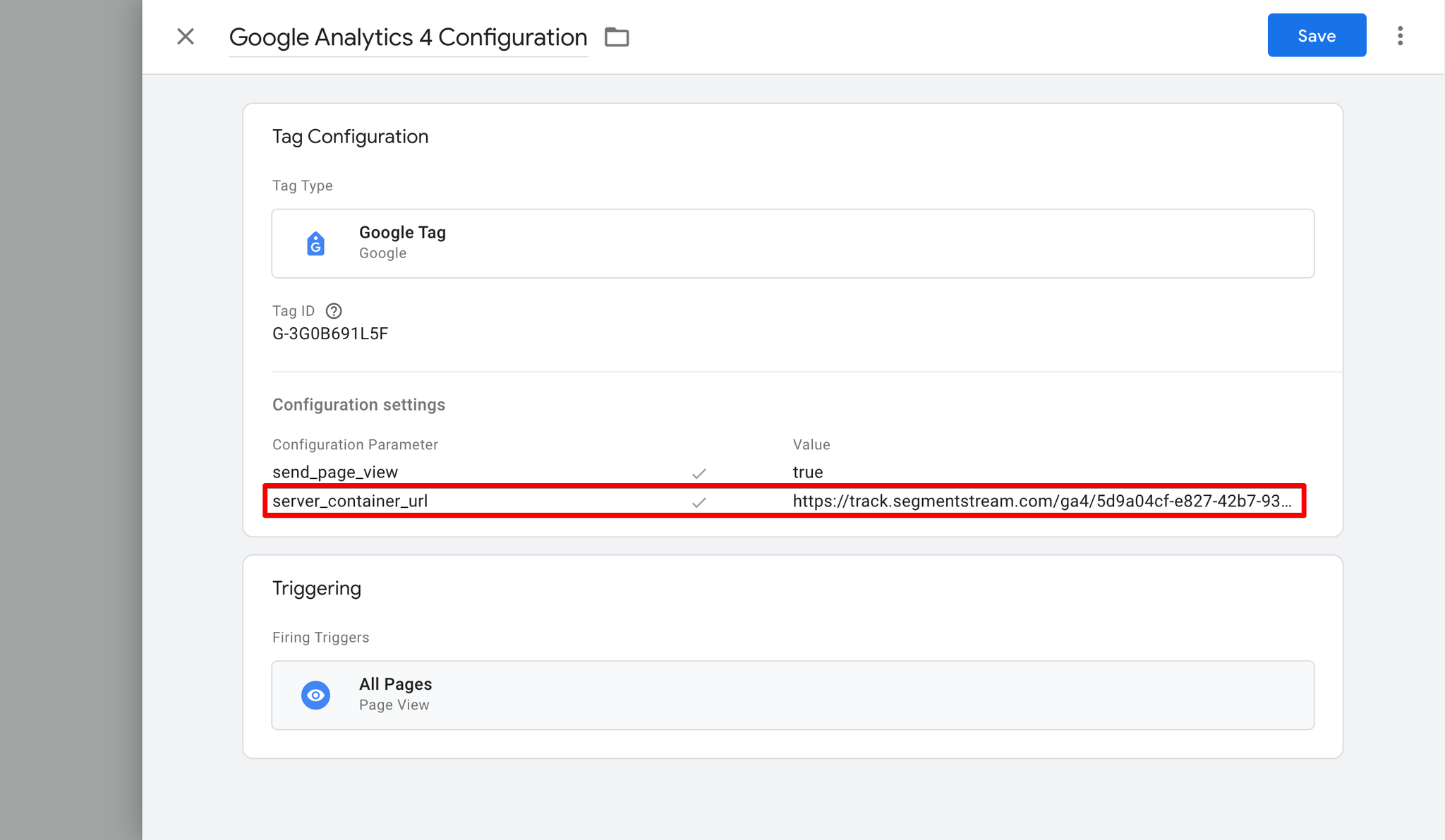
Test and publish your GTM container
- Use the GTM Preview functionality to test if the setup is correct before publishing the changes.
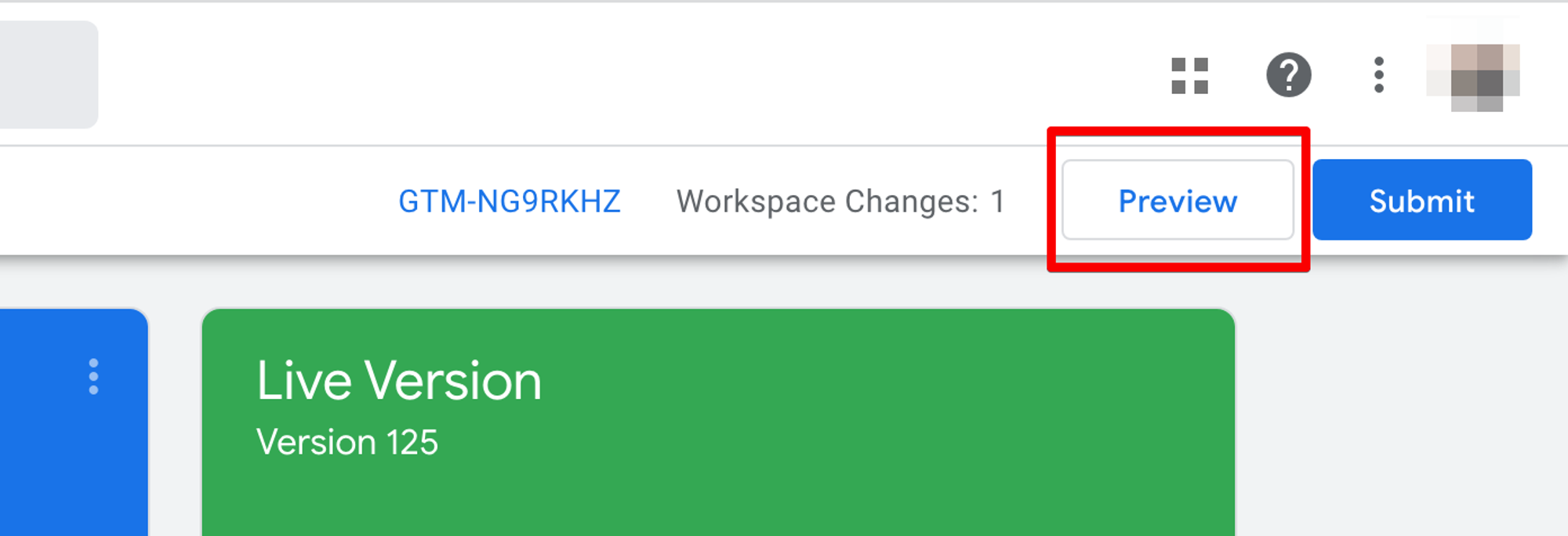
- If the Preview container is successfully connected to your website you should see a notification.
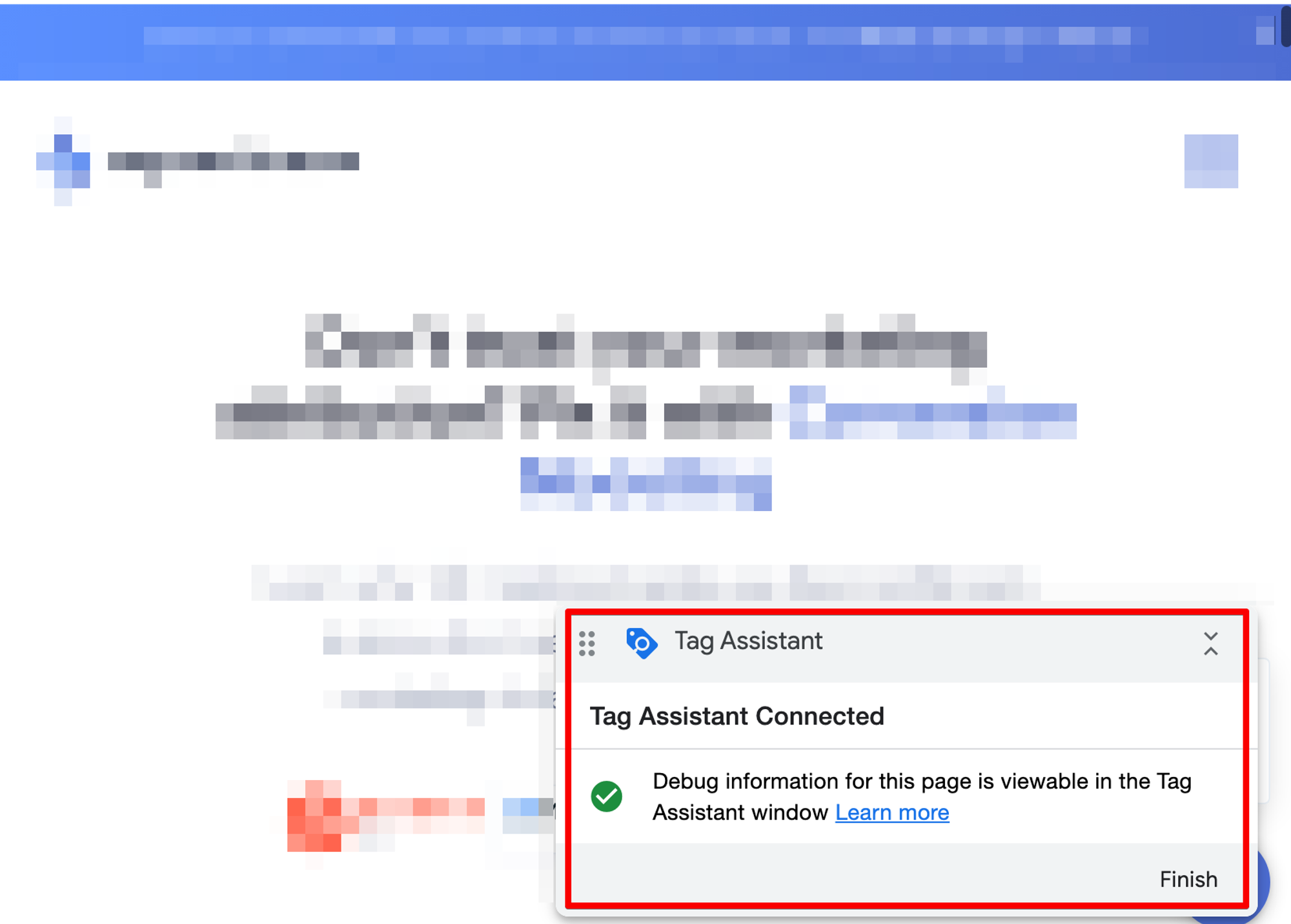
- Next, click through a couple of pages on your website to make sure events are being sent to SegmentStream.
- Then, open your Google Analytics settings page in the SegmentStream admin panel.
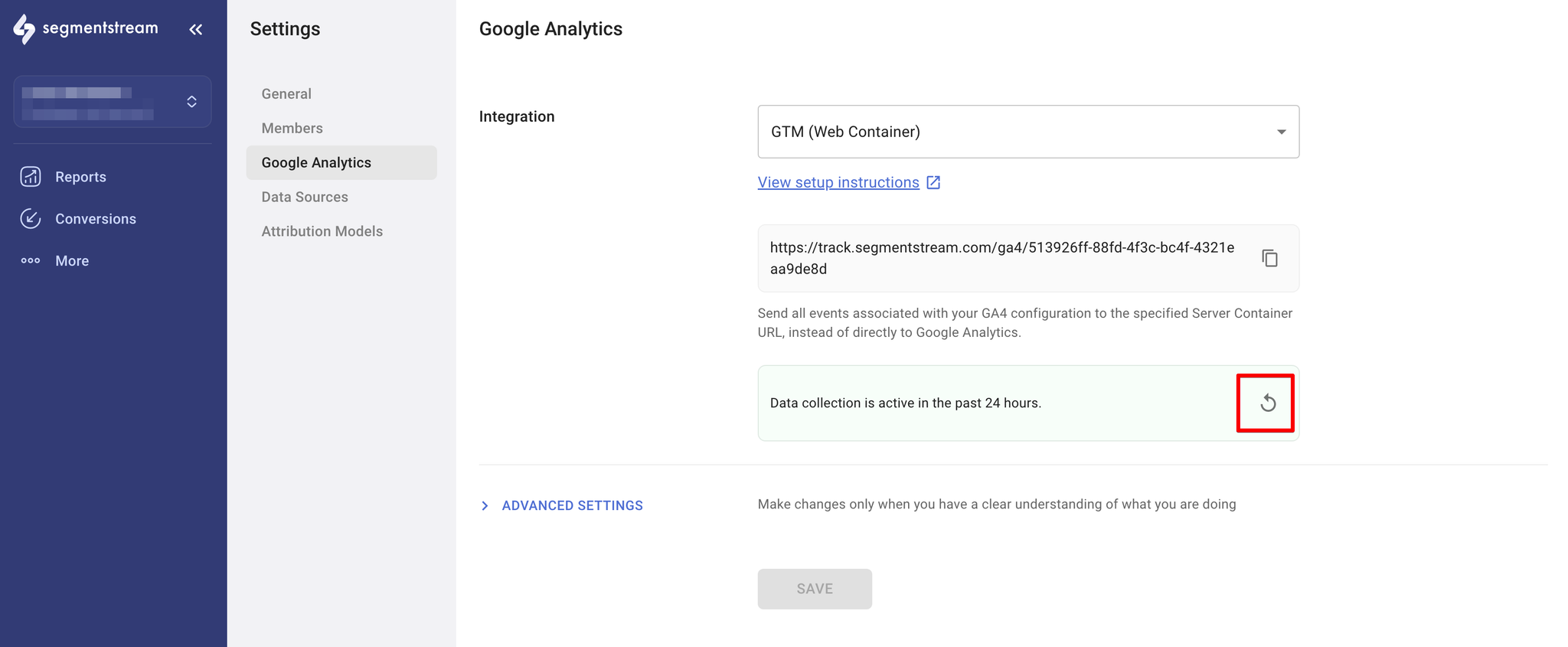
- If the message is highlighted in red, try clicking on the refresh button.
- If the message persists, it means that data hasn't been collected yet. You should make sure you followed the guide correctly or contact our support team.
- If you see a message highlighted with green, informing you that data has been collected, you can Publish the GTM container.
